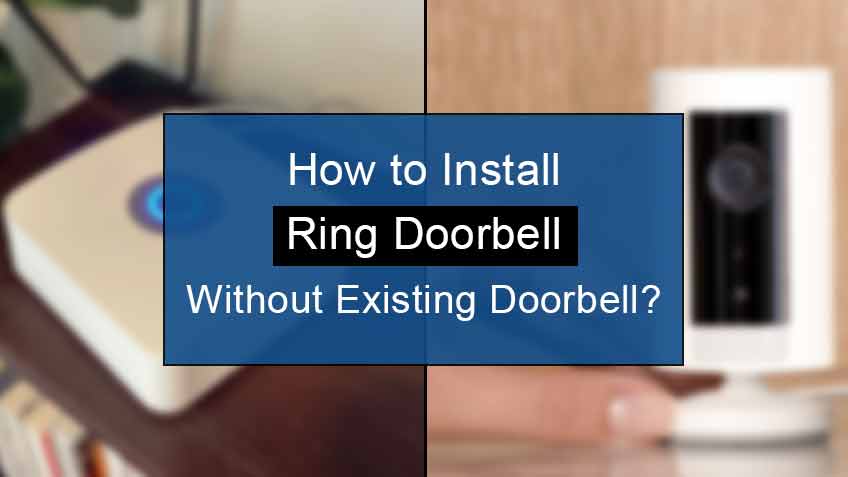How to install a Ring doorbell wired without an existing doorbell?
Ring doorbells can easily be installed without any existing doorbells. You just need to follow some step-by-step instructions, which are simple and won’t require much time and energy.
Here’s a guide for Ring doorbell installation without an existing doorbell:
- First, install the Ring app on your smartphone, tablet, laptop, or computer, whichever is feasible.
- Next, create a Ring account and follow the instructions to set your Ring doorbell mentioned on the Ring app.
- Press and hold the Orange button on the back of your Ring. Then mount the Bracket and attach it to the wall. Lastly, complete the remaining setup steps on your Ring app.
Installation of Ring doorbell app:
The first and most important step to install the Ring doorbell is installing the Ring app on your smartphone, tablet, laptop or computer, whichever is available. Note that this app is centrally commanded, which means that it will enable you to control the device.
After downloading the Ring app, ensure you charge your Ring doorbell using the micro USB cable that came along with it. So, simply plug the USB cable into the charging hub. A blue light will appear on the front of your Ring that will indicate that your Ring is being charged.
Once the Ring doorbell gets fully charged, secure it to the mounted Bracket before heading further.
Creating a Ring account
After installing the Ring doorbell app, the next step is to create a Ring account. Note that if you already have an account, creating one is unnecessary. Simply click or tap on Login and move further, skipping the information regarding mounting the device.
Here are the steps to create a Ring account:
- Firstly, click or tap on Create Account once you open the Ring app.
- Next, enter all the personal details, such as the name, location, and email address.
- Next, create your Password. Re-type it for confirmation.
- Lastly, click or tap on Create account.
You’ll soon receive a confirmation email. Confirm that you did make an account and then set up an account. You can now install your Ring device manually.
Setting up the Ring doorbell
After installing the Ring doorbell, the next step is to set up your Ring device. To do so, simply follow our step-by-step instructions.
Here are the steps to set up your Ring doorbell:
- Head to the Ring app and tap or click on Set up a Device.
- Next, select the type of device you want to set up. Note that, in this case, it’s the Doorbells.
- Now scan the code present on your new Ring doorbell. You’ll find this code either on the device or in its box. However, if you can’t find the code, simply tap or click on the option Set up Without Scanning.
- Further, select a name for your device, such as front door or back door. You may even give it your name by selecting the Custom option.
- Type in your Street address. This is for the monitoring services if you ever opt to purchase them. Note that some municipalities require you to buy an alarm monitoring permit before opting for the monitoring services. So, read all the requirements concerning your geographical area beforehand.
- Now press and hold the Orange button on the back of your Ring doorbell. You’ll now see a white light flashing on the front of your device, indicating that your Ring device is finally in the Setup mode.
- The setup process will soon start automatically after connecting to your Ring device through Wi-Fi. You may need to head to your Wi-Fi settings and select your Ring device. Note that the name for it would be Ring- and several numbers.
- Next, on your Ring device, select the Home network. So, go to the Wi-Fi settings and enter the password wherever required.
- Lastly, you’ll see your Ring doorbell flashing light once again. Once you see a blue light flashing four times, note that it indicates the completion of the installation process. You may now move further with mounting the device.
Mounting the Bracket and finishing the Installation process
Here are the steps to install the Ring doorbell without any professional help:
- Firstly, snap out the mounting Bracket in the holder provided. Note that the Ring doorbell is attached to the mounting Bracket while the mounting Bracket is attached to the wall.
- Next, hold the mounting Bracket at the site you want to mount it. We would suggest you mount it about chest high in the spot. Also, ensure that the level is even.
- Now, mark the position of the four screws on the site you want to attach it using a pencil or a pen.
- Hold the mounting Bracket at the accurate site and screw in the four screws. Tighten them up. You may even use some force just to start up the step.
- Further, loosen up the two tiny screws at the bottom of the Ring doorbell and snap the doorbell in place on the mount bracket.
- Tighten up the bottom screws and push the Ring doorbell button, which will start pairing your Ring doorbell with the Ring app.
In addition, note that if you’re mounting on concrete or brick, you’ll have to drill the holes first and then use the anchors provided. You may even use the screws too.
Finishing the Setup after installing the Ring doorbell
The last or the finishing step after installing your Ring doorbell and connecting the Wi-Fi is configuring and adjusting the Settings, for instance, the motion sensor range settings. You may pair your Ring device with Alexa or Google Home for own ease.
Conclusion
In conclusion, you may easily install a Ring doorbell without an existing doorbell. All you need to do is first install the Ring app on your smartphone, laptop, or tablet and make a Ring account if you don’t have one. Then mount the Bracket and follow some instructions to set up your device.
For further details, ride through this blog for a better understanding. Note that you need to follow the steps individually without professional assistance.
Reference
https://support.ring.com/hc/en-us/articles/115002091706-How-to-Physically-Install-Your-Ring-Video-Doorbell-1st-generation-Without-an-Existing-Doorbell-
https://www.lifewire.com/install-ring-doorbell-without-existing-doorbell-4799813