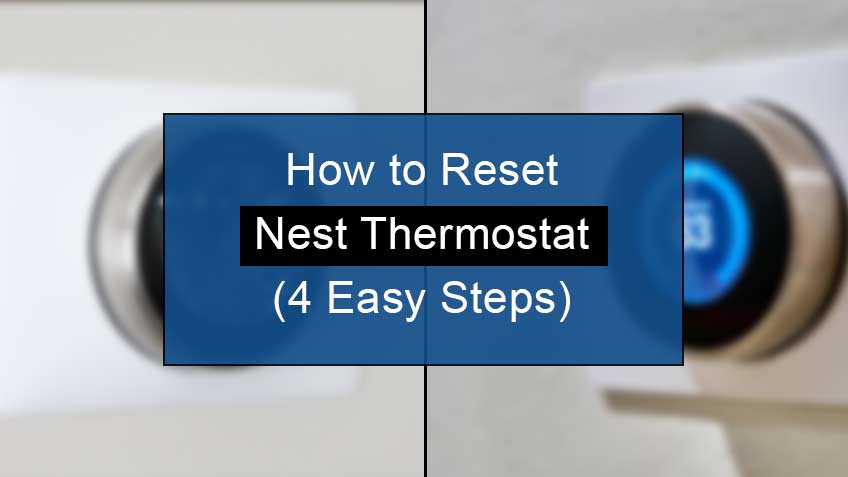How to disconnect nest thermostat from account?
To reset your nest thermostat, it’s essential first to remove the nest thermostat from your account. This will help avoid certain problems at your end.
Here are the steps to remove the nest thermostat from the account:
- Firstly, head to the Nest app on your phone or tablet.
- The next step is to remove the device. To do so, tap on the menu icon at the top left corner of the app home screen. Then select the home you want to remove if you have multiple homes registered on the app.
- Next, tap the thermostat you want to remove on your app home screen.
- Now, tap on the icon of Settings present in the top right corner.
- Now, scroll down and tap on the Remove
- Confirm the step, and you will remove your device from the Nest app in no time.
Note that you may easily add back your device to the Nest app once you’ve reset it. So, you don’t need to panic while doing this step.
Also Read:
How to factory reset Nest thermostat?
Resetting your Nest thermostat may remove all your saved preferences. Therefore, you need to take notes of all your choices. So, to do so, head to the Settings and then Equipment. There, record the Safety temperature Settings, heating type, and system wires.
Here are the steps to factory reset the Nest thermostat:
- Firstly, head to the Settings menu on your thermostat.
- Next, select Restart and Factory Reset
- Now, confirm the choices you made.
- The factory reset will start. Wait for some time until the procedure finishes.
How to reset nest thermostat for new owner?
By factory resetting your Nest thermostat, all your settings, including the connection of the Google Home app on your phone or tablet, will be removed. So now, you may easily give away your nest thermostat without worry.
Below are the steps to reset your Nest thermostat for the new owner:
- Firstly, head to the Quick View menu and press the thermostat face.
- Now, go to the Settings icon, turn the Ring to reset, and tap on
- Now, turn the Ring to All Settings and tap on
- Later, confirm the steps, turn the Ring to Reset, and tap on
- Next, move the Ring to move the dial on the screen from the left side to the right side, and then press Note that the thermostat will start reset in a few seconds. Also, it will show a 10 seconds time clock in which you may cancel this reset.
- Lastly, wait for a few minutes for your Nest thermostat to reset.
Now, you may add a thermostat to your account as your device has been reset and is error-free and refreshed.
Also Read: Can you transfer the Nest to a new owner
However, suppose you’re more particular in individually removing all the features from the Settings menu on your Nest thermostat. In that case, you’ll need to follow the steps given below:
- All Settings: This will reset your device, deleting all the stored data and all the errors and bugs.
- Network: Resetting Network would clear all the Wi-Fi credentials from your Nest system.
- WWN connection: Resetting the WWN connection will cut ties to other Nest devices at home.
- Account connection: Through this, your account will be removed, ensuring that you will not control your Nest thermostat remotely.
- Schedule: This will remove all the data and calendar of preset temperature schedules.
- Home/Away: Use this to reset all the data your thermostat learned when you were home, especially when shifting it to another place.
- Works with Google Assistant Connection: Resetting it will erase all the data shared between your Nest thermostat and Work with Google Assistant Connection.
Frequently Asked Questions
How to reset Nest thermostat without password?
Below are the steps to reset the Nest thermostat without a pin:
- Firstly, unlock your Nest thermostat by selecting it on the Nest up.
- Next, tap on Settings at the top right corner and select
- Now tap on the Nest Thermostat unit to bring up the main menu.
- Further, select Settings and then tap on the Reset option to the right.
How to restart Nest thermostat?
Restarting your thermostat is a troubleshooting step that doesn’t clear out your data and maintains all your settings.
Here are the steps to restart the Nest thermostat:
- Firstly, press the thermostat ring and hold it down for almost 10 seconds until your screen turns off.
- Next, press and release the Ring again. This will turn it back on and thus complete the restart process.
- The screen will now turn on as the operation finishes, and you’ll see a Nest logo on your screen.
Similar Articles
- How to fix nest thermostat offline error
- What does delayed mean on Nest Thermostat
- What does it mean when your thermostat goes blank
- How to fix the Nest not turning on AC
Conclusion
You may often notice sudden problems on your nest thermostat like slow or frozen display, connection error, and much more. You need to restart or reset your system to get rid of them. Restarting your thermostat is a temporary troubleshooting step that just refreshes your system without clearing any data. At the same time, rebooting clears out all the errors and bugs along with all the saved data.
Considering this, we have discussed in this article the straightforward steps to restart and reset your Nest thermostat without any hurdles. We have also walked through the steps to factory reset your system. Also, remove the Nest thermostat from your account before heading to any of the procedures for rebooting your system.